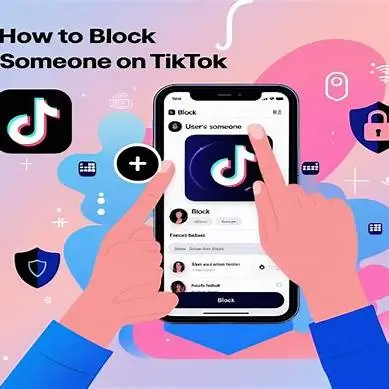Organize Your Apps and Boost Productivity in Minutes
Your iPhone home screen can become cluttered with dozens of apps scattered across multiple pages. Creating folders helps you organize similar apps together and access them faster.
Learning how to make a folder on iPhone simplifies navigation and reduces time spent searching for specific apps. Proper app organization transforms your device into a more efficient productivity tool.
Taking control of your iPhone’s organization creates a cleaner interface that enhances your daily mobile experience. Strategic folder creation helps maintain a streamlined home screen layout.
Complete Guide: How to Make a Folder on iPhone
Method 1: How to Make a Folder on iPhone by Dragging Apps
Step 1: Enter Edit Mode on your iPhone
- Press and hold any app icon on your home screen
- Wait for the apps to start jiggling and showing the minus (-) signs
- This activates the editing mode for your home screen
Step 2: Select the first app for your folder
- Choose the app you want to include in your new folder
- Keep holding the app icon until it becomes moveable
- The app should appear slightly lifted from the screen
Step 3: Drag the app onto another related app
- While still holding the first app, drag it over a second app
- Position it directly on top of the second app icon
- Wait for the folder creation animation to appear
Step 4: Release to create your iPhone folder
- Let go of the first app when you see the folder preview
- iOS will automatically create a new folder containing both apps
- The system will suggest a folder name based on the app categories
Step 5: Customize your new iPhone folder
- Tap the folder name field at the top
- Delete the suggested name and type your preferred folder name
- Tap outside the folder or press “Done” to save the name
⚠️ Important Note: This method for how to make a folder on iPhone works with any apps on your home screen and creates folders instantly.
Method 2: How to Make a Folder on iPhone Using Multiple Apps
Step 1: Activate iPhone home screen editing mode
- Long press on any empty area of your home screen
- Alternatively, press and hold any app until they start wiggling
- Ensure you’re in the app arrangement mode
Step 2: Select multiple apps for your folder
- Drag the first app to your desired folder location
- Add a second app by dragging it onto the first app
- Continue adding apps by dragging them into the newly created folder
Step 3: Organize apps within the iPhone folder
- Tap the folder to open it and see all contained apps
- Drag apps around within the folder to reorder them
- Remove apps by dragging them out of the folder if needed
Step 4: Finalize your iPhone folder setup
- Name your folder appropriately for easy identification
- Exit edit mode by tapping “Done” or pressing the home button
- Your organized folder is now ready for daily use
How to Make a Folder on iPhone: Advanced Organization Tips
Create Category-Based iPhone Folders
Step 1: Plan your folder structure
- Group apps by function (Social Media, Photography, Games, Productivity)
- Consider your daily usage patterns when organizing
- Plan for future app additions to each folder category
Step 2: Implement systematic folder naming
- Use clear, descriptive names for each iPhone folder
- Keep folder names short for better visual appeal
- Consider using emojis to make folders more visually distinctive
Step 3: Optimize folder placement on home screen
- Place frequently used folders on the first home screen page
- Position important folders in easily reachable areas
- Keep essential single apps outside folders for quick access
How to Make a Folder on iPhone: Managing Large App Collections
Step 1: Create primary category folders
- Start with broad categories like “Work,” “Entertainment,” “Utilities”
- Avoid creating too many folders initially
- Focus on your most-used app categories first
Step 2: Add secondary organization within folders
- Arrange apps within folders by frequency of use
- Place most-used apps on the first page of each folder
- Consider creating sub-categories for large folders
Step 3: Regular folder maintenance
- Review and reorganize folders monthly
- Remove unused apps to keep folders relevant
- Adjust folder structure as your app usage changes
How to Make a Folder on iPhone: Customization Options
Renaming Your iPhone Folders
Step 1: Access folder editing mode
- Enter home screen edit mode by long-pressing any app
- Tap on the folder you want to rename
- The folder will open showing its contents
Step 2: Edit the iPhone folder name
- Tap the name field at the top of the open folder
- Clear the existing name and type your new folder name
- Use descriptive names that clearly indicate the folder’s contents
Step 3: Save your iPhone folder changes
- Tap anywhere outside the text field to save
- Exit edit mode by tapping “Done”
- Your renamed folder now appears with the new name
Moving iPhone Folders Around Your Home Screen
Step 1: Enter home screen editing mode
- Long press on any app or empty space
- Wait for the apps and folders to start jiggling
- This enables you to move folders freely
Step 2: Relocate your iPhone folder
- Press and hold the folder you want to move
- Drag it to your desired location on the home screen
- Move folders between different home screen pages if needed
Step 3: Finalize iPhone folder placement
- Release the folder in its new position
- Ensure the folder is positioned optimally for your usage
- Exit edit mode to save the new folder arrangement
How to Make a Folder on iPhone: Best Practices and Tips
Strategic Folder Organization for iPhone
Popular Folder Categories:
- Social & Communication: Messages, WhatsApp, Instagram, Facebook
- Photography & Video: Camera, Photos, Instagram, TikTok, YouTube
- Productivity & Work: Mail, Calendar, Notes, Documents, Slack
- Entertainment & Games: Netflix, Spotify, Games, YouTube, Podcasts
- Utilities & Tools: Settings, Calculator, Weather, Maps, Health
iPhone Folder Optimization Tips
Step 1: Limit apps per folder
- Keep folders manageable with 6-12 apps maximum
- Avoid overcrowding folders with too many apps
- Create new folders when existing ones become too large
Step 2: Use consistent naming conventions
- Develop a standard naming system for all iPhone folders
- Consider using title case or all caps consistently
- Add emojis strategically for visual identification
Step 3: Regular folder maintenance schedule
- Review folder organization weekly
- Remove unused apps during regular cleanup
- Reorganize folders based on changing usage patterns
How to Make a Folder on iPhone: Troubleshooting Common Issues
Folder Creation Not Working on iPhone
Common Solutions:
- Ensure you’re pressing and holding apps long enough to enter edit mode
- Check that iOS is updated to the latest version
- Restart your iPhone if folder creation seems unresponsive
- Verify you have sufficient storage space for app organization
Apps Won’t Stay in iPhone Folders
Troubleshooting Steps:
- Make sure you’re properly dragging apps into the folder center
- Hold apps steady when moving them into folders
- Check for iOS restrictions that might prevent folder organization
- Reset home screen layout if persistent issues occur
iPhone Folder Names Keep Reverting
Solutions:
- Ensure you tap outside the name field to save changes
- Check for sync issues with iCloud that might override changes
- Verify that restrictions aren’t preventing home screen modifications
- Update iOS if folder naming features aren’t working properly
Quick Reference: How to Make a Folder on iPhone – All Methods
Basic iPhone Folder Creation
- Method: Drag one app onto another app
- Time required: 30 seconds
- Best for: Quick organization of related apps
Multi-App iPhone Folder Setup
- Method: Add multiple apps to folder during creation
- Time required: 1-2 minutes
- Best for: Organizing large groups of similar apps
Advanced iPhone Folder Management
- Method: Strategic planning and systematic organization
- Time required: 5-10 minutes
- Best for: Complete home screen reorganization
iPhone Folder Maintenance
- Method: Regular review and reorganization
- Time required: 2-3 minutes weekly
- Best for: Keeping folders relevant and useful
Pro Tips: How to Make a Folder on iPhone and Maintain Organization
Maximize iPhone Folder Efficiency
Smart Folder Strategies:
- Create folders based on daily routines and workflows
- Use color-coordinated app icons within folders when possible
- Position most-used folders in thumb-friendly locations
- Keep essential apps outside folders for immediate access
iPhone Folder Naming Best Practices
Effective Naming Techniques:
- Use action-oriented names like “Daily Tools” or “Work Apps”
- Include emojis for quick visual identification
- Keep names short to prevent truncation on screen
- Consider using numbers for priority-based organization
Regular iPhone Folder Maintenance
Monthly Organization Schedule:
- Review app usage patterns and adjust folder contents
- Remove apps you no longer use from folders
- Create new folders for newly downloaded apps
- Optimize folder placement based on usage frequency
Alternative iPhone Organization Methods
Using iPhone App Library Instead of Folders
When to Use App Library:
- For apps you use infrequently
- To reduce home screen clutter completely
- When you prefer automatic categorization
- For discovering forgotten apps easily
Combining Folders with iPhone Widgets
Strategic Widget Placement:
- Use widgets for frequently accessed information
- Place widgets above or below folder sections
- Create themed widget and folder combinations
- Balance functionality with visual appeal
iPhone Dock Organization with Folders
Dock Folder Benefits:
- Access most important app categories from any screen
- Maximize dock space efficiency
- Keep essential tools always available
- Maintain consistent access across all apps
Advanced iPhone Folder Techniques
Creating Invisible iPhone Folder Names
Steps for Blank Folder Names:
- Enter folder edit mode and select the name field
- Delete all text and paste invisible characters
- Use special Unicode characters for blank appearance
- Create minimalist folder appearance
iPhone Folder Icon Customization
Visual Enhancement Options:
- Arrange apps strategically to create appealing folder previews
- Use apps with complementary icon colors
- Position distinctive apps in visible folder preview slots
- Create visual themes within folder contents
Multi-Page iPhone Folder Management
Managing Large Folders:
- Organize folder pages by frequency of use
- Place most-used apps on the first folder page
- Create logical groupings within multi-page folders
- Use consistent organization across folder pages
Conclusion: Master How to Make a Folder on iPhone for Better Organization 2025
Learning how to make a folder on iPhone is essential for maintaining an organized, efficient device that enhances your daily productivity. By following these detailed steps on how to make a folder on iPhone, you can transform a cluttered home screen into a streamlined, professional interface.
Remember to establish a folder organization system that matches your personal usage patterns and workflow needs. Whether you choose broad categories or specific function-based folders, consistency in your approach to how to make a folder on iPhone will yield the best long-term results.
Take control of your iPhone’s organization today by implementing these proven techniques for how to make a folder on iPhone. A well-organized home screen saves time, reduces frustration, and creates a more enjoyable iPhone experience. Mastering how to make a folder on iPhone ensures your device works efficiently for your specific needs in 2025.